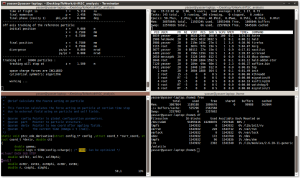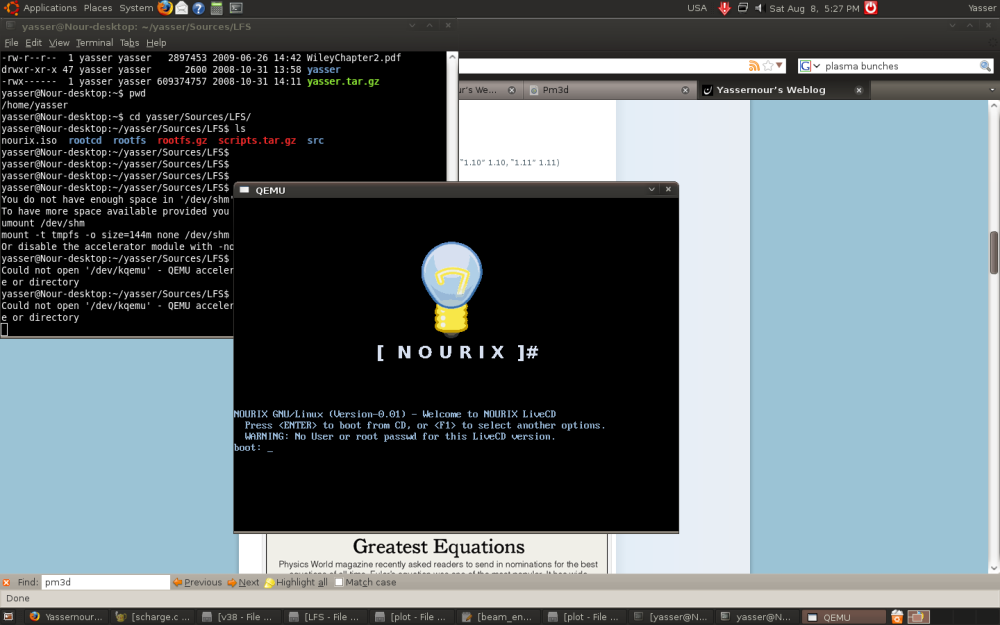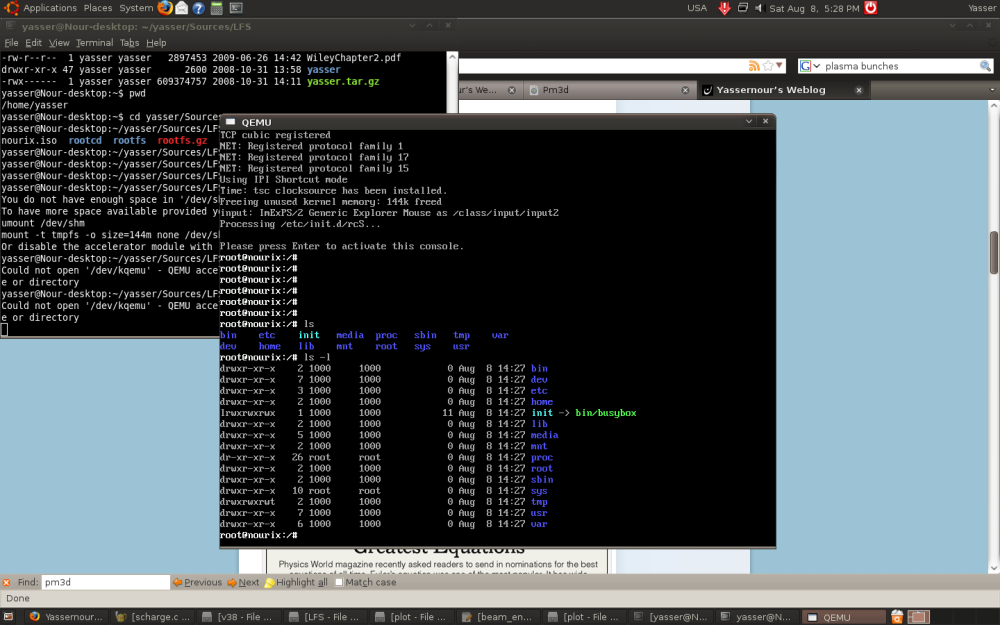Wget is a free ftp/http downloader available on all Linux distributons and has a windows clone, it has a lot of useful options and it is helpful in a lot of downloading tasks, for example it can be used to download entire website for offline browsing, download specific file types from a webpages. Like source files from a certin website … etc.
One of the benefit i got recently from wget is resume feature, i have been downloading ubuntu iso image using firefox download manager, then at 65% download stoped and firefox tell me download completed (sure it was wrong).
I searched and found -c option to continue/resume broken download. so i got the iso link i was downloading, then i use wget to resume downloading :
wget -c http://us.releases.ubuntu.com//maverick/ubuntu-10.10-desktop-i386.iso
Also one of the greatest feature i use to not starve my other newtork activities (e.g. browsing, other persons bandwidth on local network)) is using –limit-rate to set maximum download speed of wget(in Bytes/sec unit).
wget --limit-rate=40k -c http://us.releases.ubuntu.com//maverick/ubuntu-10.10-desktop-i386.iso